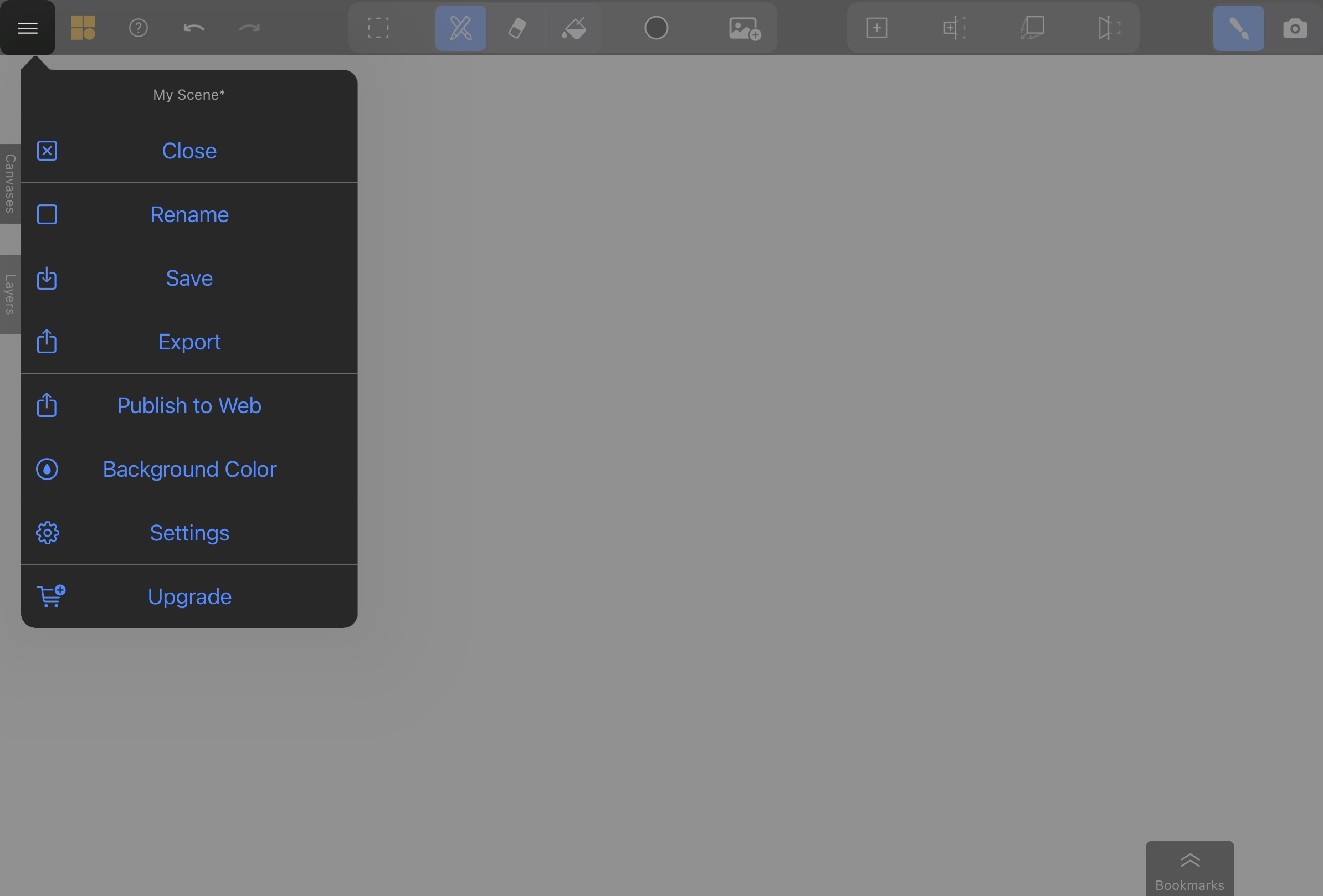Interface Basics
Mental Canvas has two main modes: Draw and View . You can switch between them using the toggle on the far right hand side of the main toolbar.
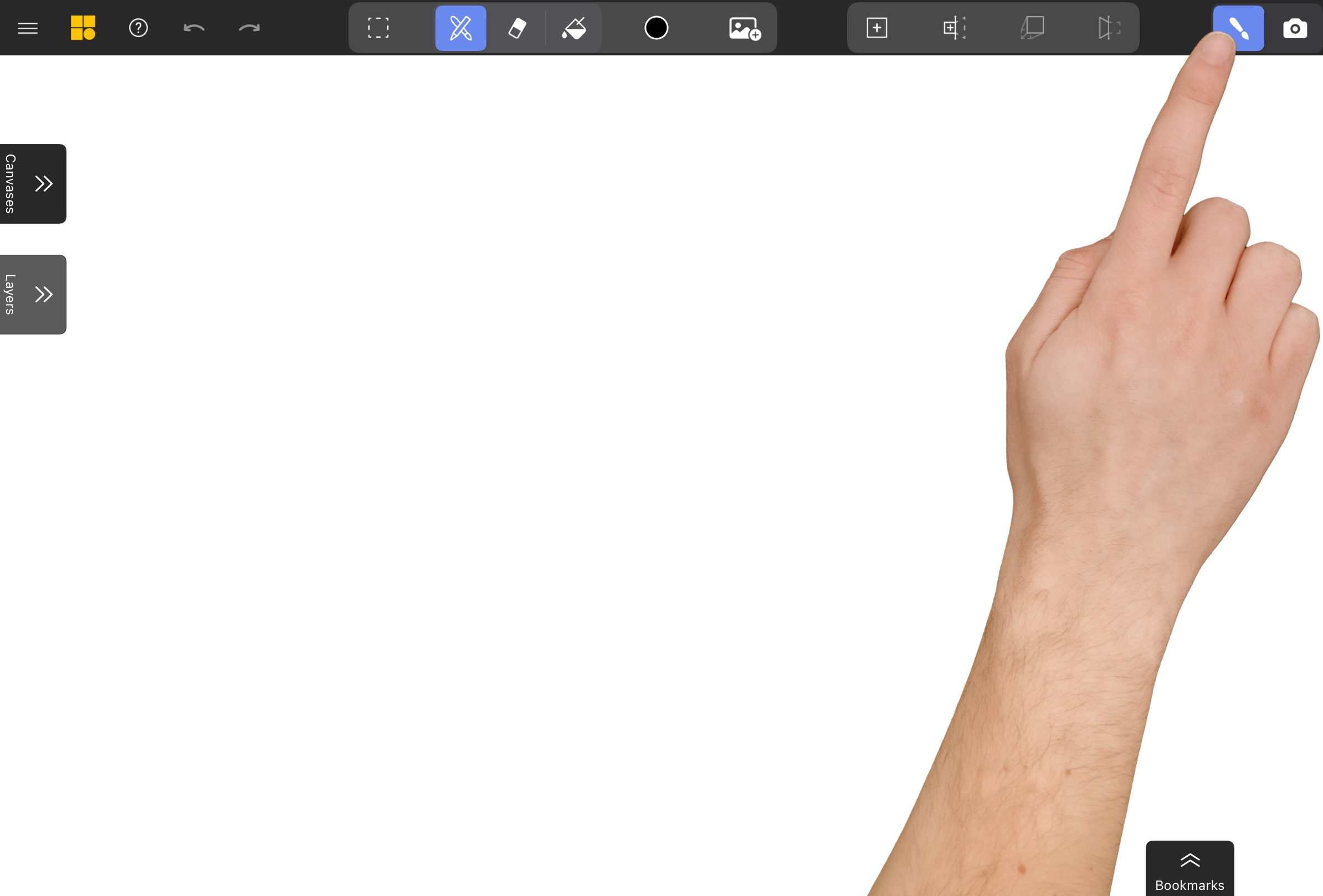
Draw Mode is used for sketching, painting, importing images and selecting content. In Draw mode, your view will always face the canvas you have selected in the Canvas Panel.
View Mode is used for exploring your scene from different angles and animating flythroughs. As you’re building your scene, it’s often helpful to switch from Draw to View mode to get a feel for it in 3D and save views in the Bookmarks List to guide you.
Main Toolbar
The Main Toolbar contains all the authoring tools. As you switch from Draw to View mode, the toolbar will highlight the available tools.

Canvas List
The Canvas List shows all the canvases in your scene. Only one canvas can be active at a time, indicated by a highlighted thumbnail. To switch the active canvas, tap its thumbnail in the list. The active canvas serves as the target for canvas-specific functions like selection, projection, and new canvas creation.
For more info, see Canvas List.
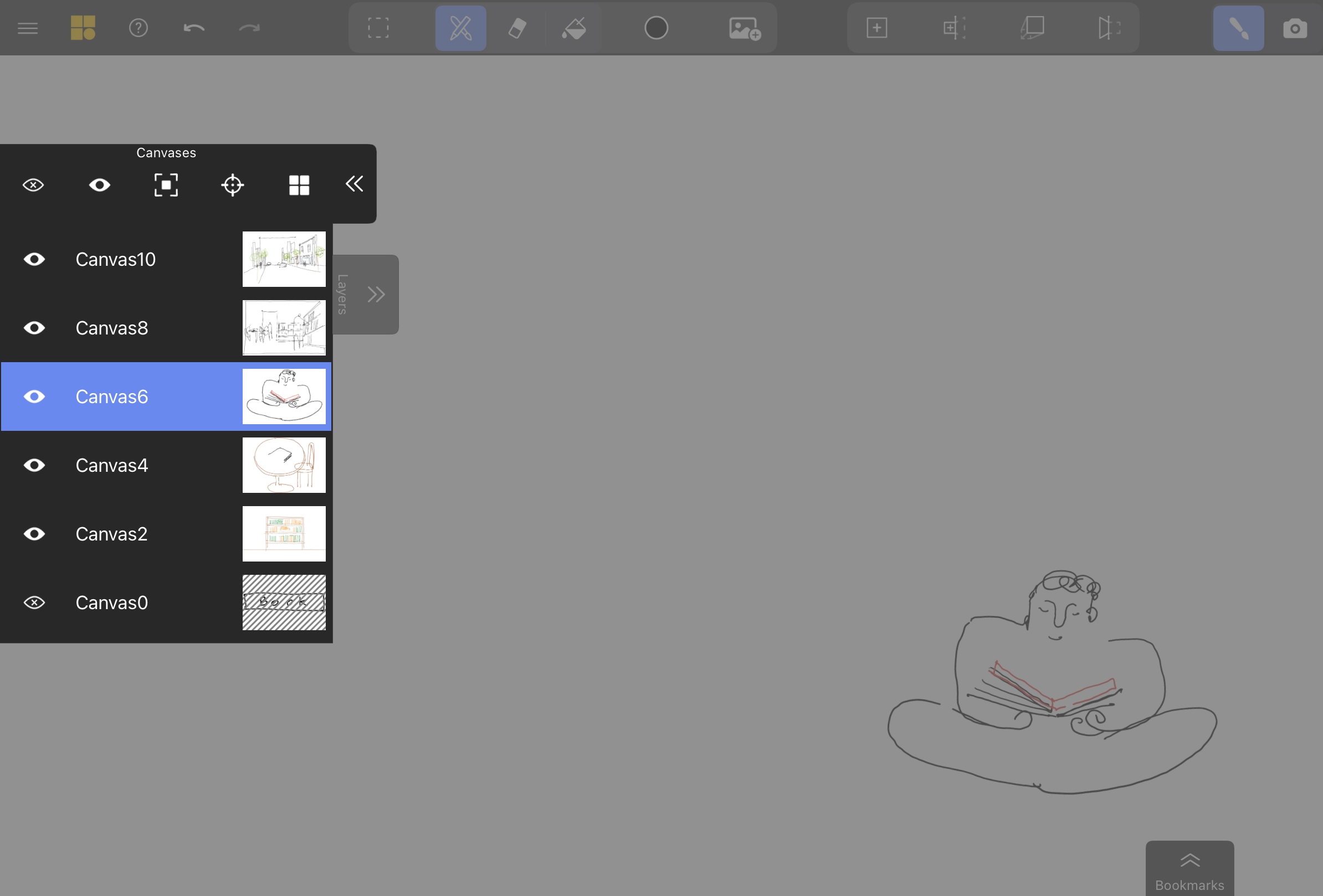
Bookmarks List
Along the bottom of the screen is the Bookmarks List, which stores all your saved camera views. These bookmarks allow you to navigate through specific perspectives in your scene and create animated flythroughs.
For more info, see Bookmarks.
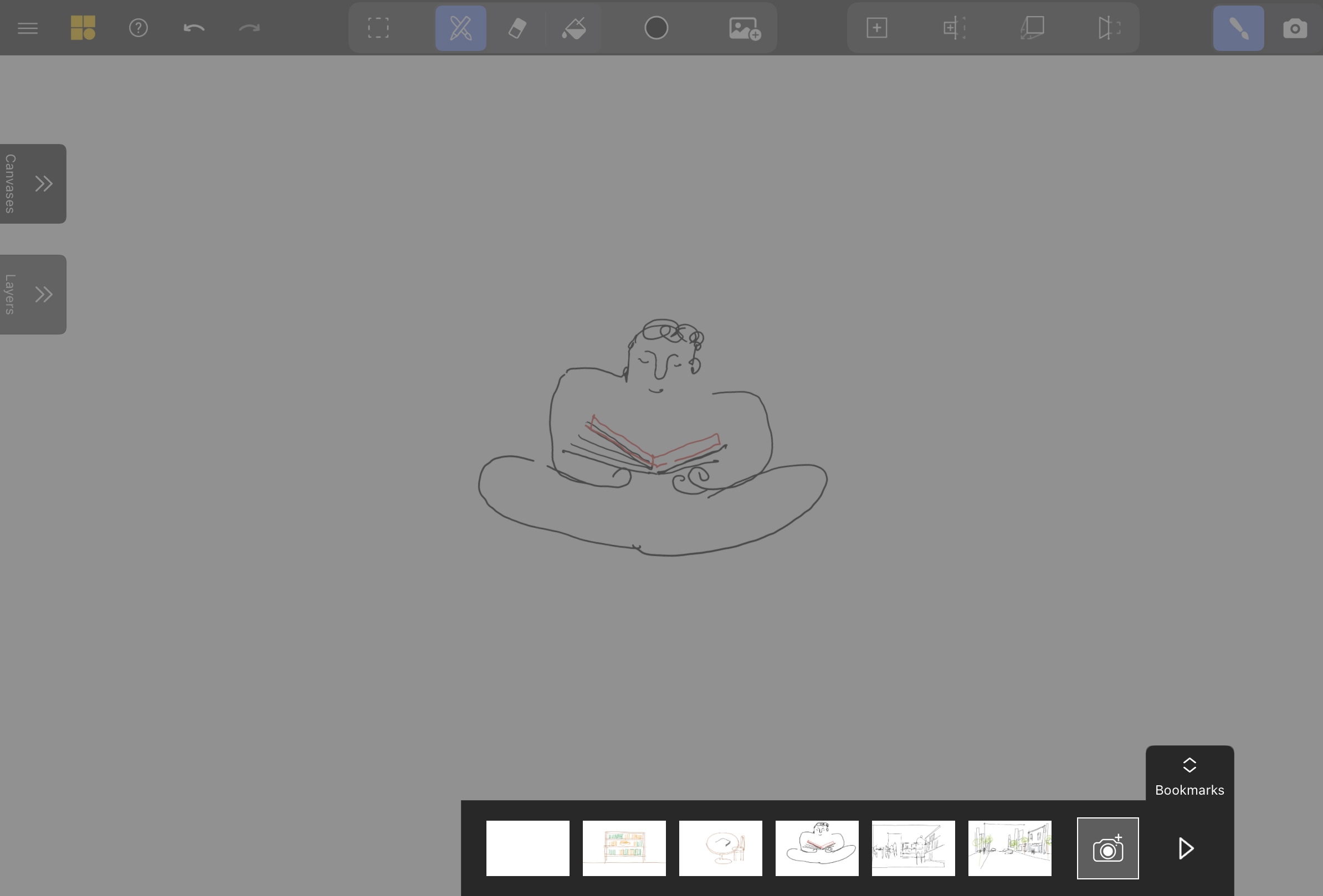
The Canvas List and the Bookmark List have three states – default, collapsed and expanded. You can tap the handle of each list to switch between the three states.
Options Menu
The Options Menu is located in the left corner of the main toolbar. Here, you can:
- Create or Manage Files: Close your current file to start a new drawing, rename, or save your scene.
- Export Your Work: Export your scene as a video, a series of screenshots, or publish it as an interactive web scene.
- Customize the Background: Change the default white background to a color of your choice.
- Access Settings: Explore advanced settings for more control over the app and your account.
- Upgrade Your Plan: Navigate to the upgrade menu to access additional features and capabilities.