Bookmarks List
At the bottom of the screen, you’ll find the Bookmarks List, which stores all your saved camera views. These bookmarks allow you to navigate through specific perspectives in your scene and create animated flythroughs.
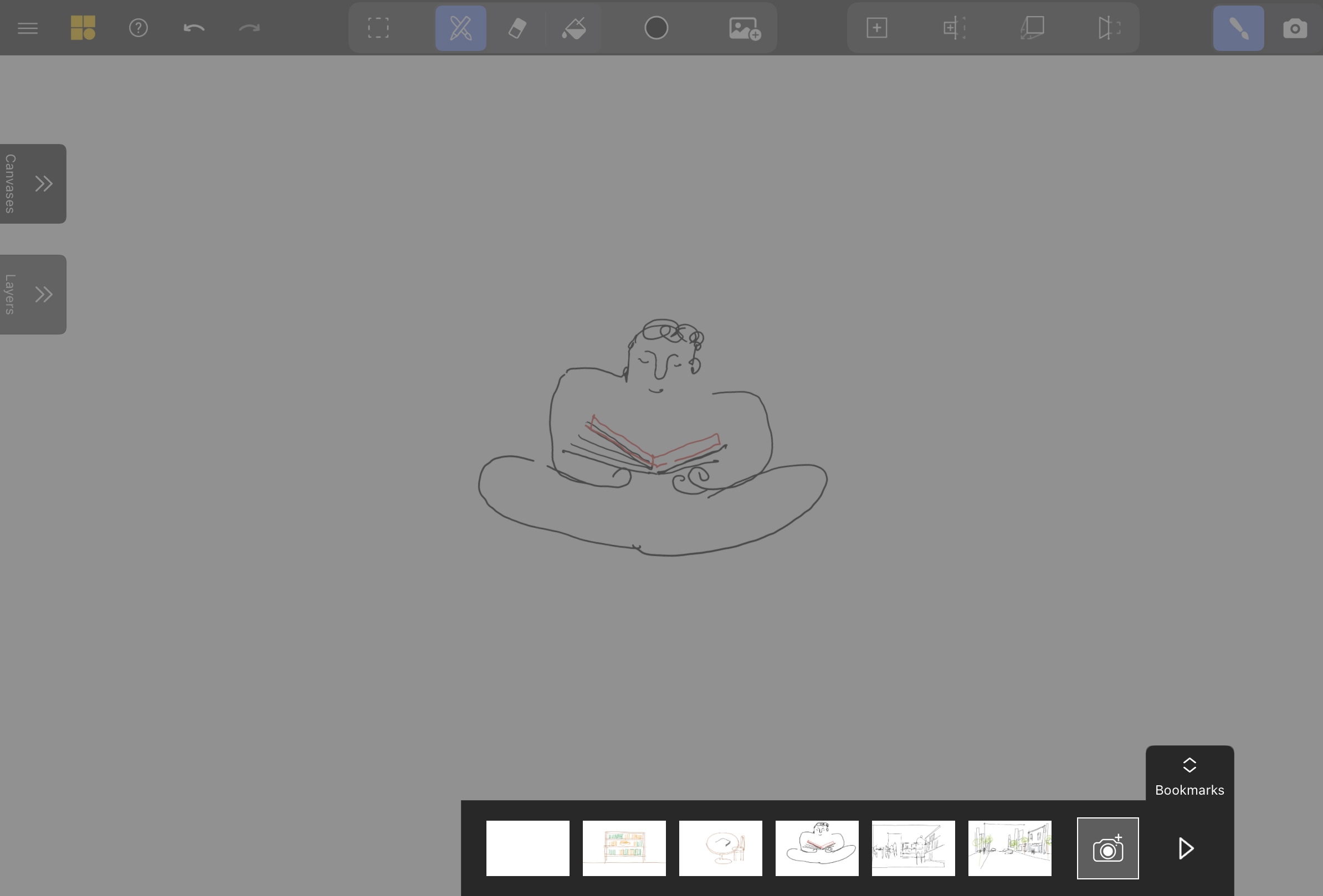
In its default state, the Bookmarks List shows a simple thumbnail view. You can add new bookmarks by pressing the large camera button on the right, and play through your bookmarks in order by tapping the play button.
When you tap on a bookmark thumbnail, the camera will return to the saved view and you will automatically switch into View Mode.
Manage Bookmarks
To manage a bookmark, hold down on its thumbnail to reveal the following options:
- Reorder: Drag a bookmark left or right to change its position.
- Delete: Permanently remove the bookmark.
- Hide: Remove the bookmark from the playback, but keep it accessible for reference. Hidden bookmarks have a gray overlay and are skipped over during playback and on export.
Expanded Bookmarks View
Dragging the Bookmarks menu handle upward reveals the Expanded View, where you can access the Timeline and Visibility panels for greater control over your bookmarks.
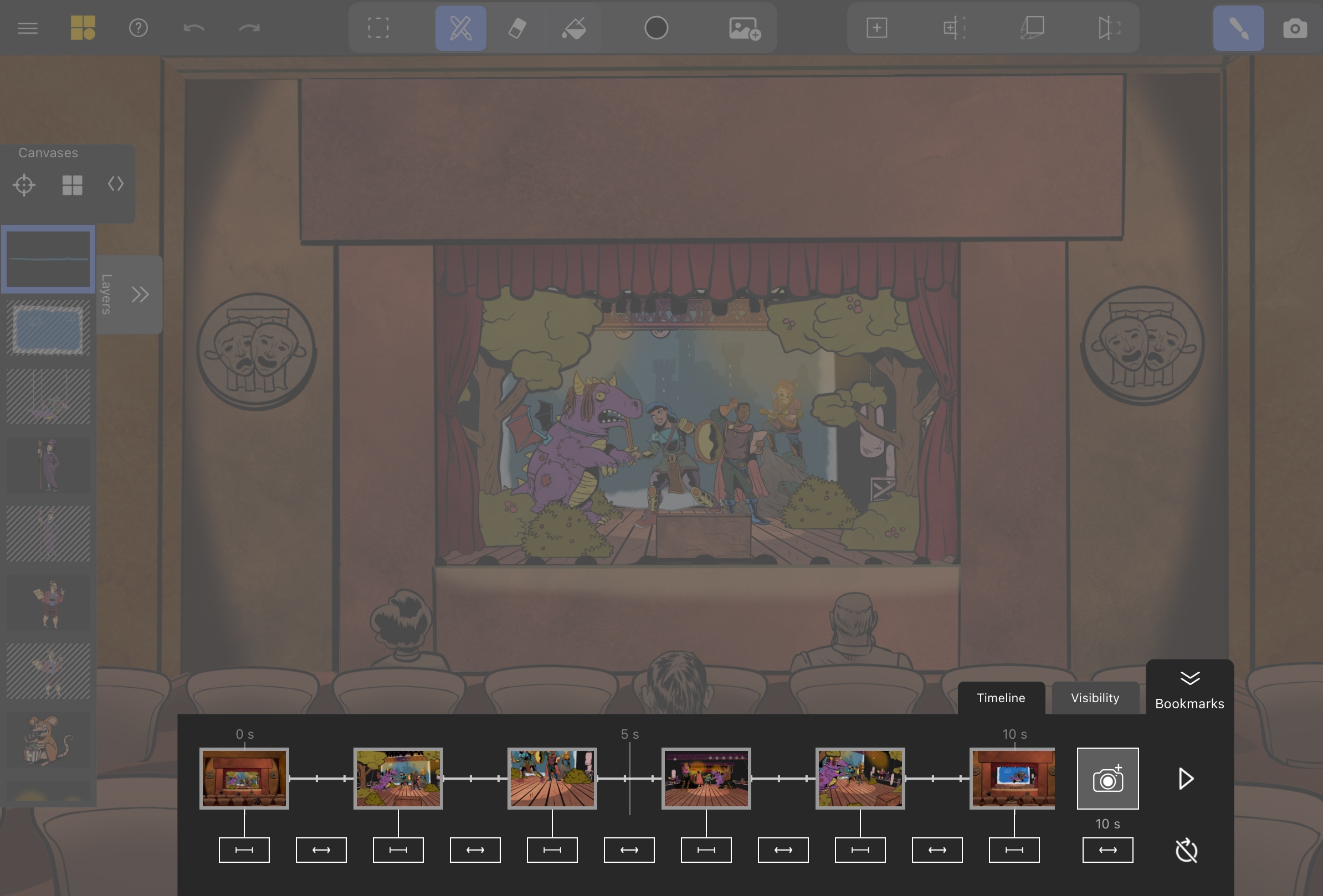
Timeline Panel
The Timeline Panel offers greater control over the timing and transitions in your flythrough.
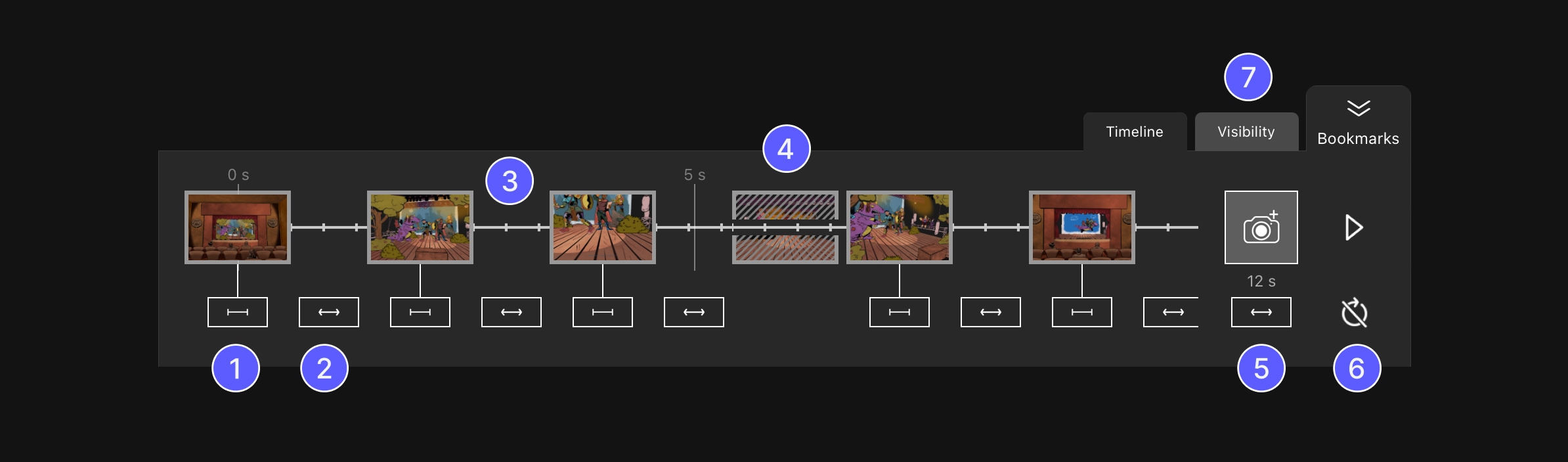
Edit Bookmark Linger Time
Drag the slider to the right to increase the time spent at a bookmark. This is useful for pausing to highlight key details, such as annotations. Drag the slider all the way to the left to create a smoother pass-through with no lingering.
Edit Transition Time
Adjust the time it takes to transition between bookmarks. Drag right to increase transition time for slower, smoother moves. Drag left for faster transitions.
Timeline Visualization
View your sequence as a timeline, with each tick mark representing approximately one second. While the sequence plays, a white line moves along the timeline to indicate progress.
Hidden Bookmark
This bookmark is excluded from playback, meaning it has no duration in the sequence. However, you can still move it or tap on it for reference. To make a hidden bookmark visible again, simply long-press it and select Unhide.
Edit Sequence Time
Drag to adjust the total length of your flythrough. Transition times are proportionally adjusted based on current settings. The time displayed above the slider shows the sequence’s current total duration.
Loop Toggle
Enable this option to turn your bookmark sequence into a seamless loop, where the last bookmark transitions smoothly back to the first.
Visibility Panel
Tap the tabs to toggle between the Visibility and Timeline panels.
The Visibility panel lets you control which canvases are shown or hidden at each bookmark, giving you dynamic control over the scene’s appearance during playback. For a detailed explanation of visibility editing, see Visibility.