Exporting Screenshots
Once you’ve created a bookmarks sequence in the Bookmarks List, you can export it as as a series of PNG screenshots by opening the Options Menu and selecting Export, then switch from Video to Screenshots export using the top tab.
Export Options
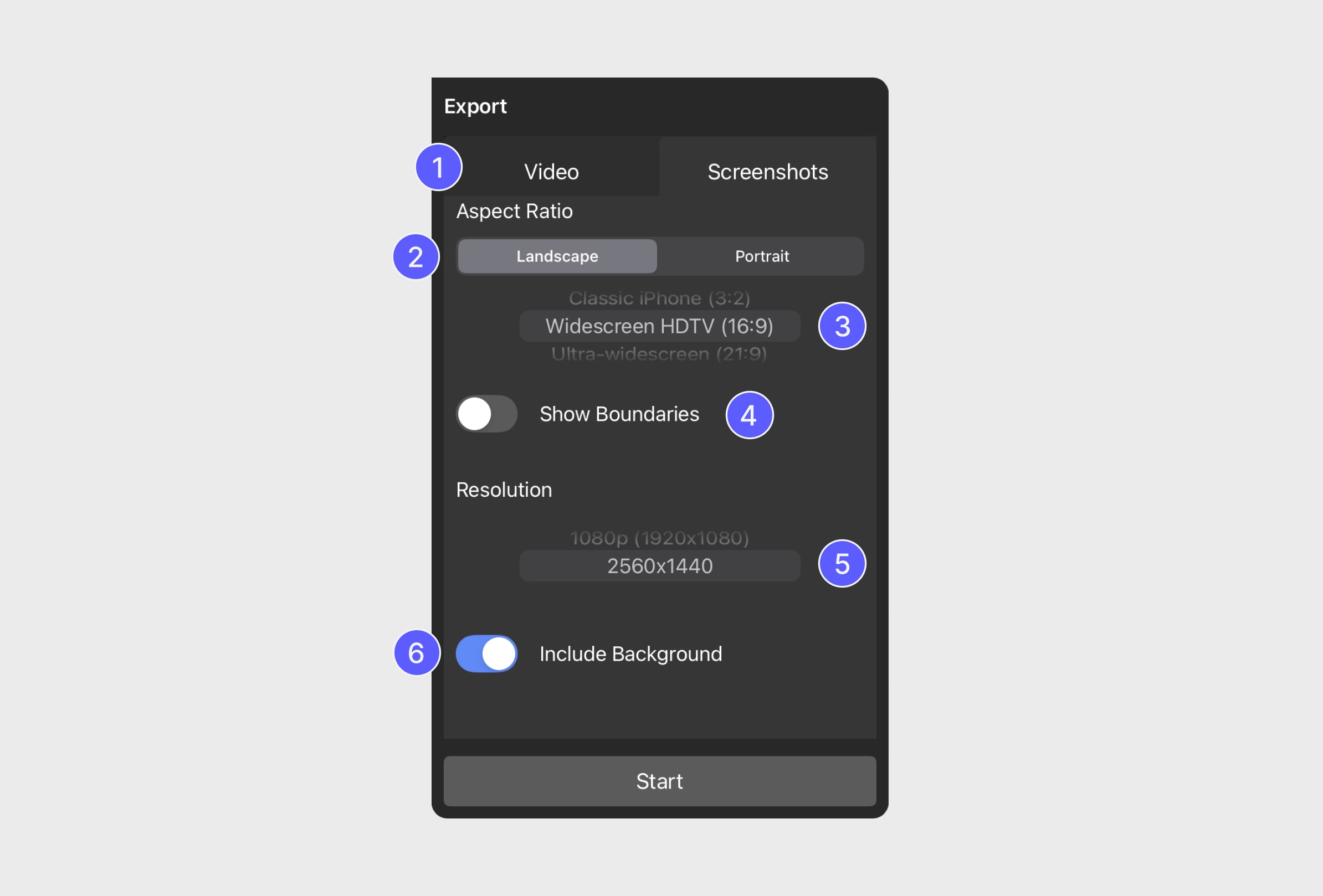
Video/Screenshots Tabs
Switch between exporting your flythrough as a video or as individual screenshots.
Aspect Ratio Tabs
Choose whether to export in Landscape or Portrait mode.
Aspect Ratio Picker
Select from common formats like 16:9 (Widescreen) or 9:16 (Portrait) for video thumbnails, 1:1 (Square) for social media or 21:9 (Ultra-widescreen) for banners and storyboards.
Show Boundaries
Enable this setting to visualize the export boundaries. A dark overlay will appear over your scene, highlighting what will be included in the final exports and what will be cropped.
In the example below, Show Boundaries is enabled for a 9:16 aspect ratio, helping align the composition of bookmarks.
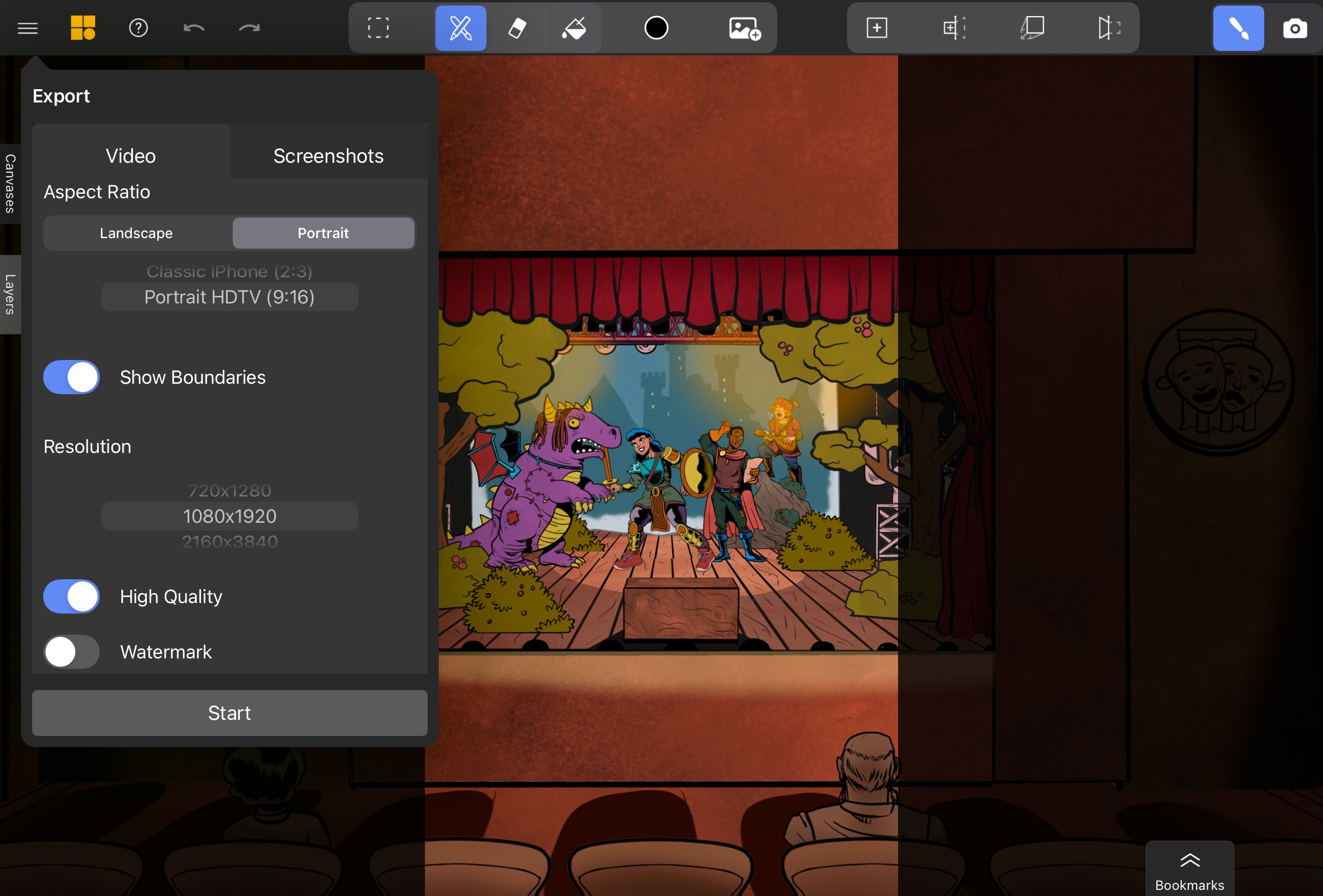
Resolution
Choose from options like 720p or 1080p. Users on the Premium plan can access 4K (2160p) for the highest export quality.
Include Background
Include the white or colored background or export the sequence as transparent PNGs.
Saving Your File
Once the export is complete, the iOS share sheet will appear, allowing you to decide where to save or share the screenshots. You can choose to save them to Files, Photos (Save Images), or send them directly to other apps.