Drawing Tools
Mental Canvas provides intuitive drawing tools designed to make sketching within your scene straightforward and efficient.
Brushes
The Brushes Panel offers a variety of styles to add texture and personality to your strokes.
Tap the Brushes Icon on the main toolbar to open the panel. Select a brush style to choose your preferred texture, and adjust the size of your brush using the slider below.
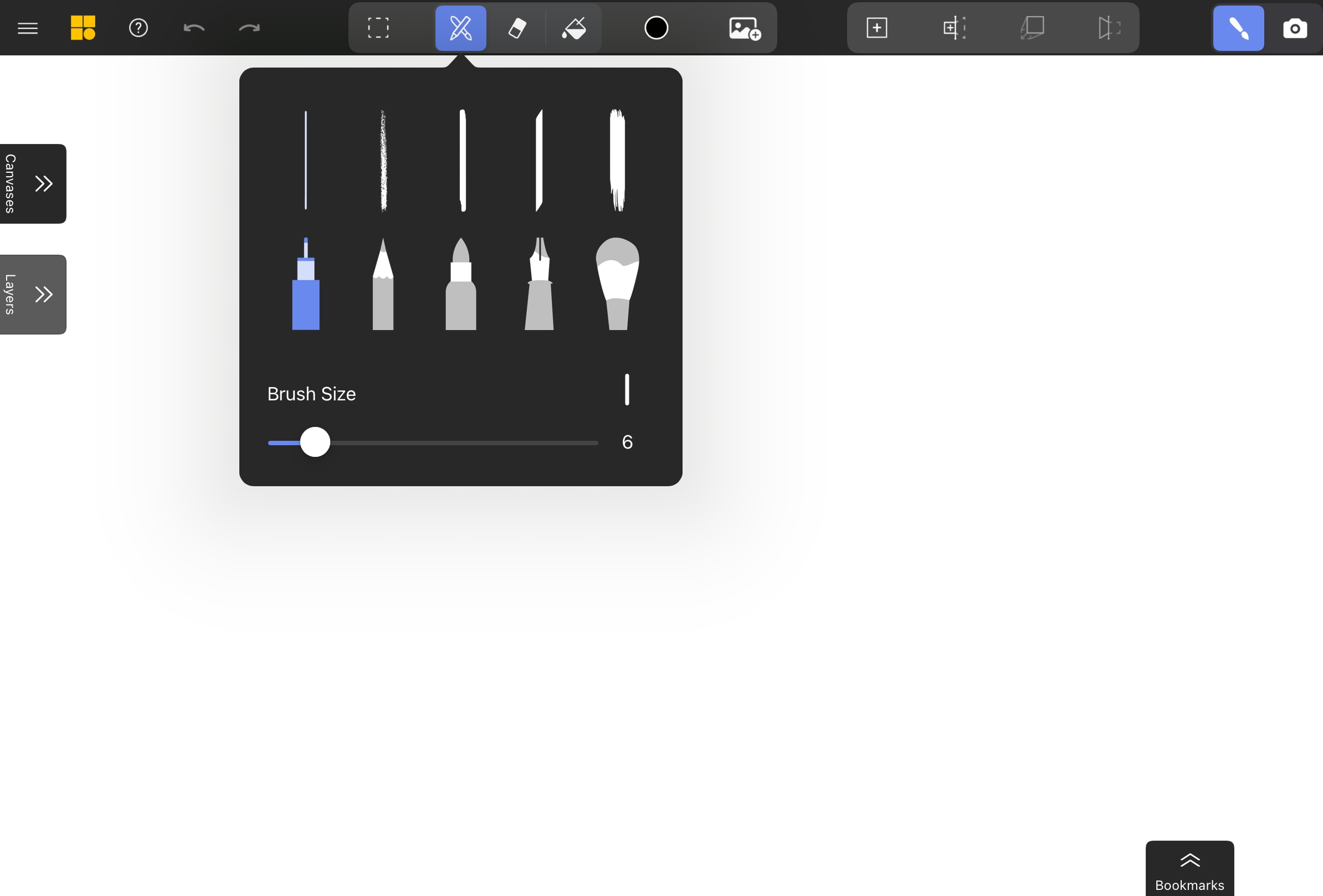
Eraser
The Eraser Tool allows you to remove unwanted strokes with ease.
Select the Eraser Icon from the main toolbar, and use your stylus to erase strokes. On iPad, you can double-tap on the side of your pencil to quickly switch between draw and erase. On Windows, some styluses have a built-in eraser on the back.
The eraser size matches the size of the stroke being erased. To remove larger areas quickly, consider using the Selection Tool to delete multiple strokes at once.
Fill Bucket
The Fill Bucket Tool lets you quickly fill closed shapes with color, saving time during your drawing process.
Select the Fill Bucket Icon from the toolbar. Pick a color from the Colors Panel and tap inside any fully enclosed shape to fill it with your chosen color.
If the shape you’re trying to fill isn’t recognized, the tool will display an error icon. If that happens, it’s helpful to ensure there are no gaps in the shape’s outline. You can zoom in to confirm the edges are closed.
To change the background color of your entire scene, navigate to the Options Menu and select Background Color.
Colors
The Colors Panel provides options for customizing your brush color and creating a cohesive palette.
Tap the Colors Icon on the toolbar to open the panel. Select a color from the Default Swatches or use Last Used Colors for quick access to recently used hues.
For custom colors, switch to the Custom menu, or use the Eyedropper Tool to pick colors directly from your scene or imported images.
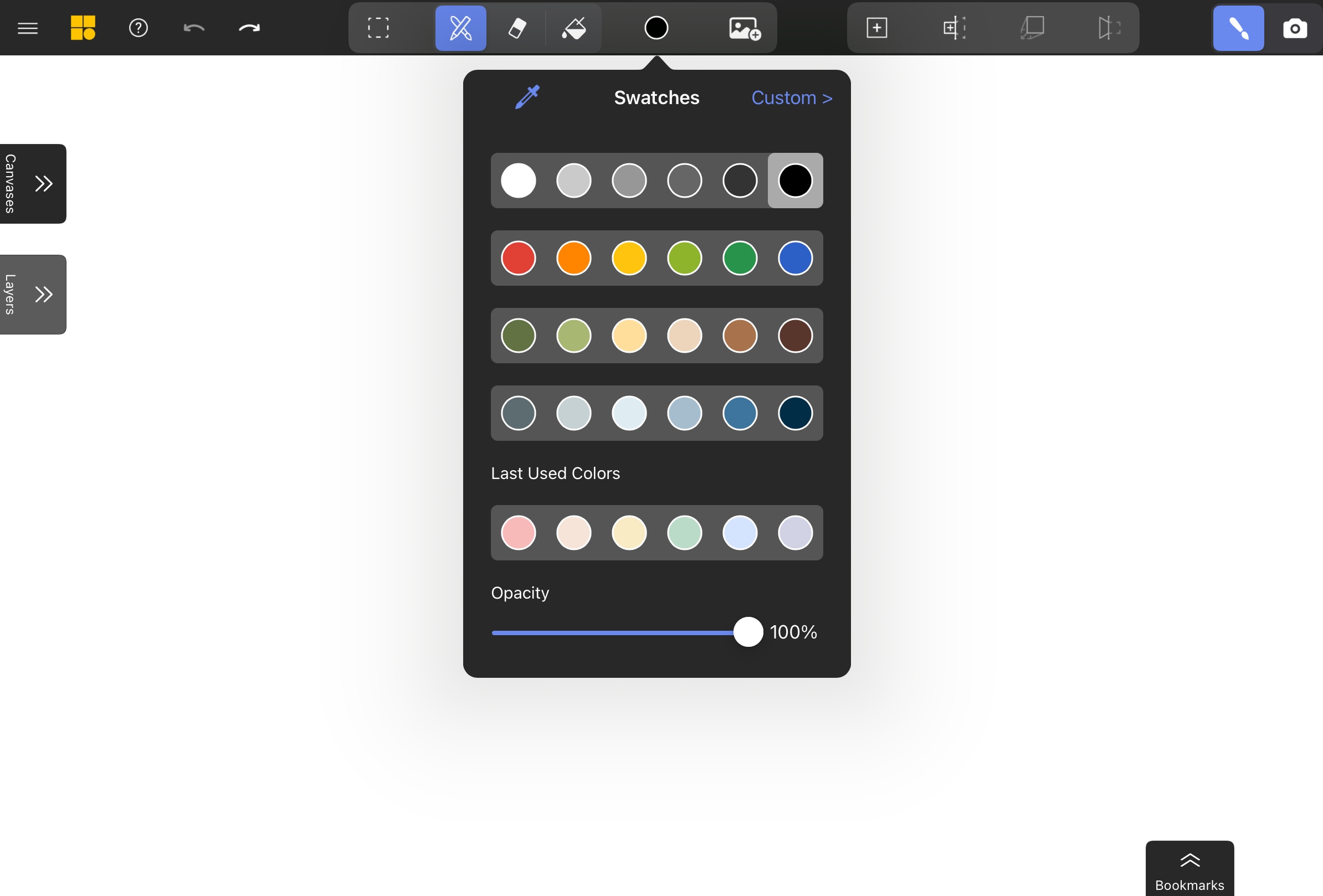
The Colors Icon always reflects your currently selected color, making it easy to keep track of your palette.